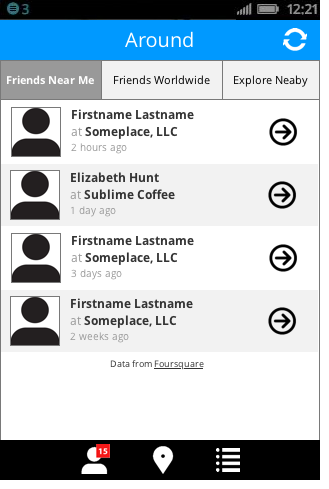Prototype - Home Screen
Click the image to see the prototype for this screen.
When the prototype opens, click the X to close the left sidebar panel.
Purple text below tells you where you can click in the prototype (prototype is not fully interactive).
Bold text references an interaction that is part of this prototype screen.
All Tabs
Click tabs to view their content.
Refresh icon refreshes the content in current view.
Friends Near Me Tab
Shows a list of friend check-ins near me.
Profile icon links to View Profile.
Right arrow links to View Checkin.
Friends Worldwide Tab
Shows a list of friend check-ins worldwide.
Same content and interaction as for the Friends Near Me tab.
Explore Nearby Tab
Shows a list of places near me. Also lets users search for locations.
Each row links to View Place.
Click search input to see Explore Nearby Map.
Click search input field to see Search Results.
Explore Nearby Map
Shows the locations represented on the Explore Nearby screen on a larger map.
Map pins link to View Place.
Click the map image on the Explore Nearby tab. The back arrow is active to return you to previous screen.
Search Results
Click the search input field on the Explore Nearby tab. Both "results found" and "no results found" scenarios are available. The back arrow is active to return you to previous screen.
Results are displayed in same format as Explore Nearby content.
User can search again from this screen to refresh the view with more search results.