Prototype - Sitemap
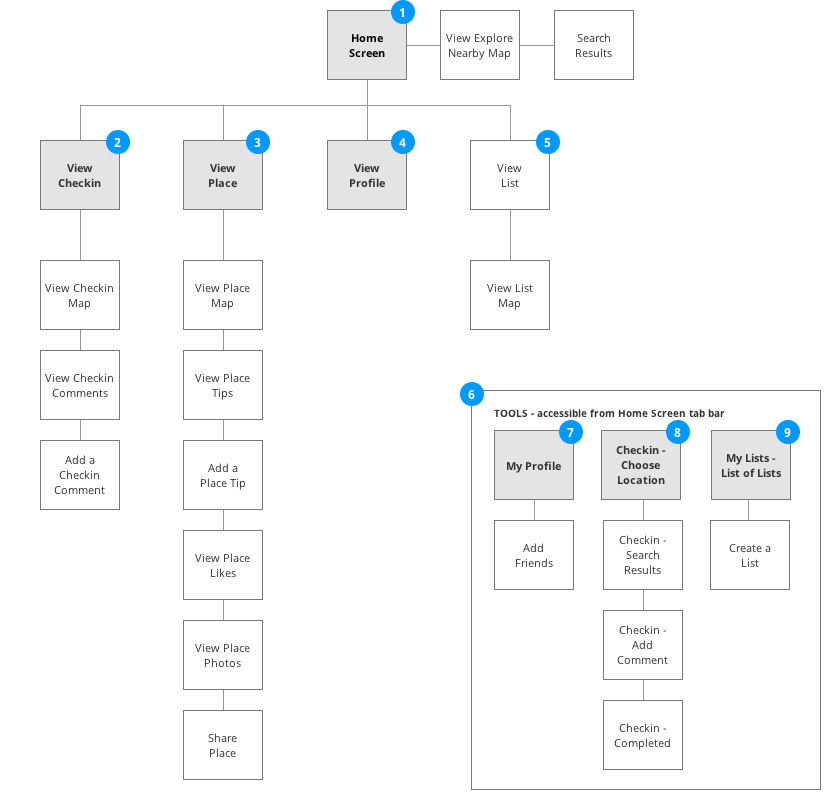
Structure + Navigation
The Home Screen is organized into 3 main content sections: Friends Near Me, Friends Worldwide, and Explore Nearby. These are accessible as tabbed content.
The View Checkin screen is a view of a user's checkin. It shows the checkin location, photos, comments, and stats.
The View Place screen is a view of an individual location. It shows the mayor, tips, photos, and community lists that include the place. Users can checkin to the place, like it, leave a tip, save it to a List, share it, or upload a photo.
The View Profile screen is the public-facing view of a user's Profile. It's organized into 2 content sections: History and Friends. These are accessible as tabbed content.
The View List screen is the public-facing view of a List. All Lists use the same format, which you can see via the prototype screens for My Lists.
Around provides 3 main "tools" for users: My Profile, Checkin, and My Lists. These are accessible from the Tab Bar on the Home Screen.
The My Profile tool panel is where the user manages basic features of her profile. It's organized into 3 content sections: History, Friends, and Requests. These are accessible as tabbed content. Users press the user icon on the Home Screen to access these features.
Note that Around doesn't provide access to the full set of profile features, e.g., changing password or photo Around doesn't provide access to the full set of profile features, e.g., changing password or photo.
The Checkin tool panel is the primary method by which a user checks in to a Place. Users begin the Checkin flow by pressing the Checkin incon on the Home Screen. Users can also checkin to location via individual Place pages.
The My Lists tool panel is how the user manages her Lists. Users press the Lists icon on the Home Screen to see their lists.