Concept → Supplement app listing page with screenshots
Launch program
Developer-facing
Two ways to notify developers that the contribution program is launched:
- Non-modal tooltip
- Modal dialog
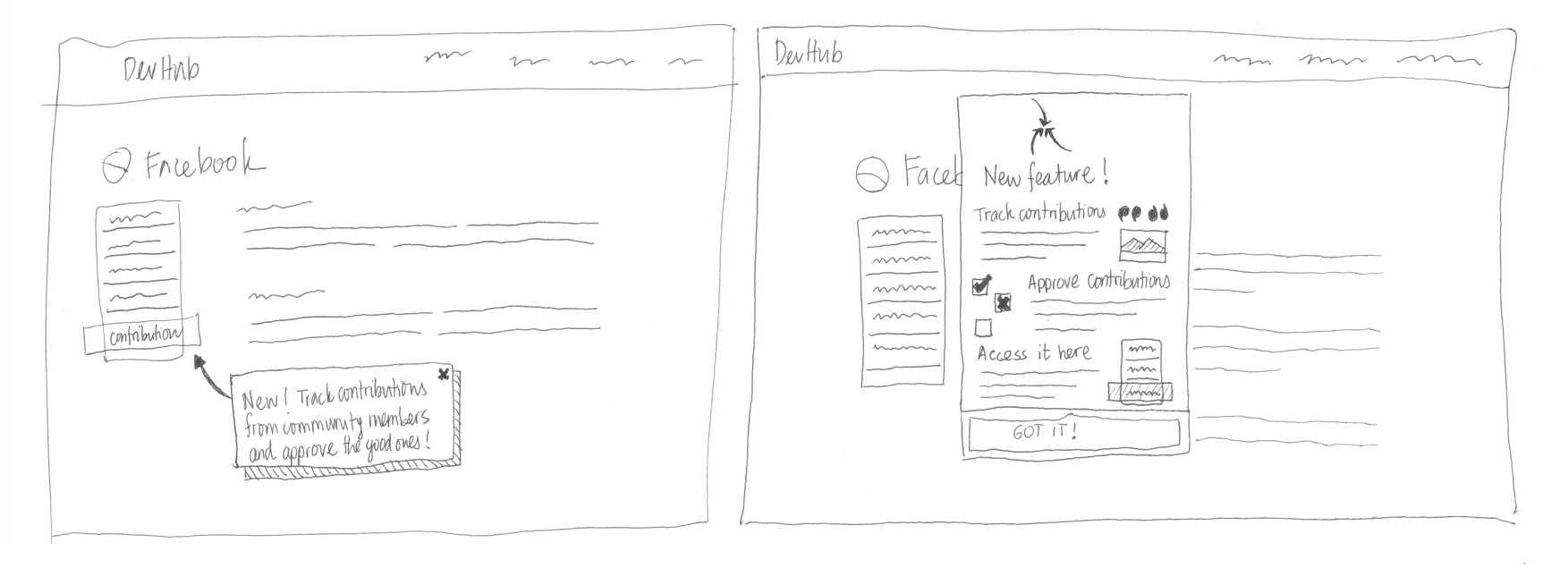
Contributor-facing
- An “Add a screenshot” link appears below the screenshot section in the App Details page
- When selected, a file upload dialogue appears, allowing contributors to pick a screenshot to upload
- When submitted, a success message is displayed
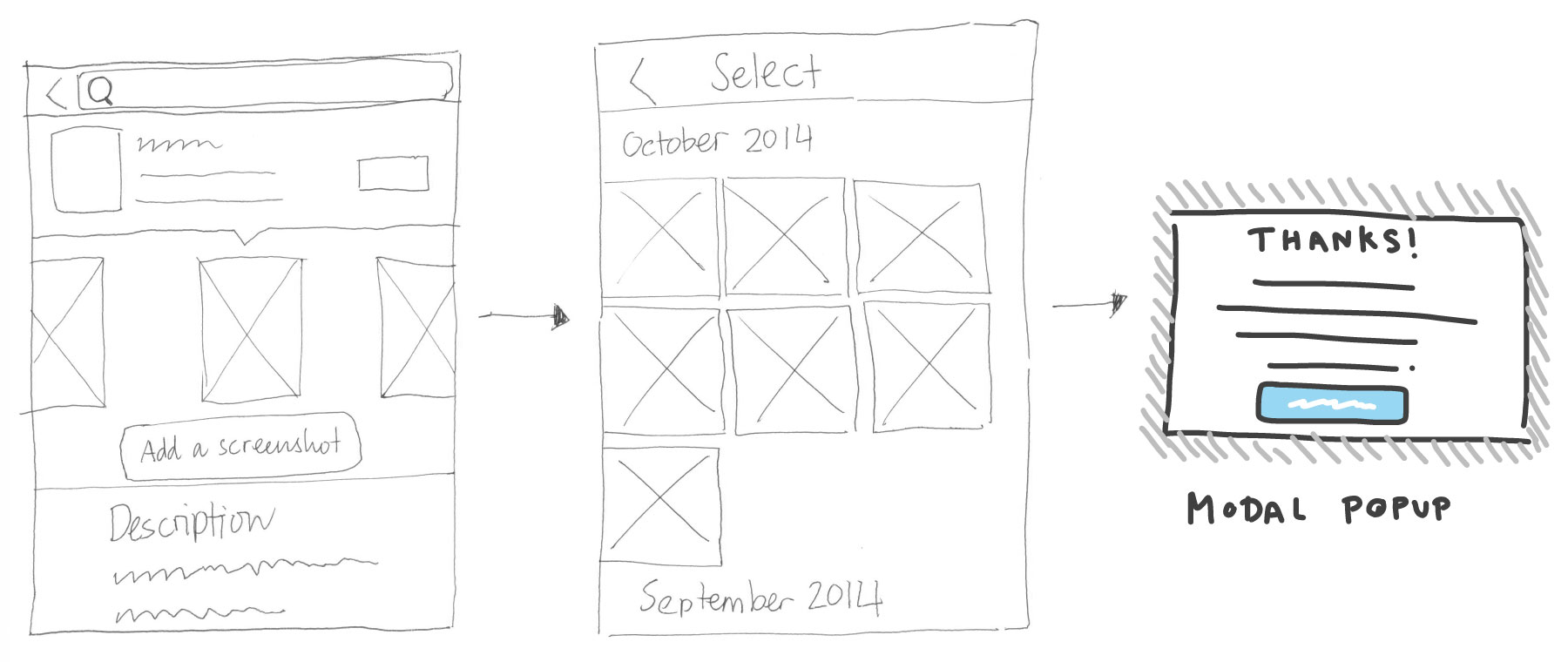
Notify new contribution
Notification of new contributions that come in:
- Using numbers to indicate new contributions
- Using coloured dots to indicate new contributions
- Using modal window
- Using a header menu that’s accessible on-demand
- Using a proper Contributor section in the DevHub interface
- The Contributor section, divided by tabs to help differentiate Translations and Screenshots-based contributions
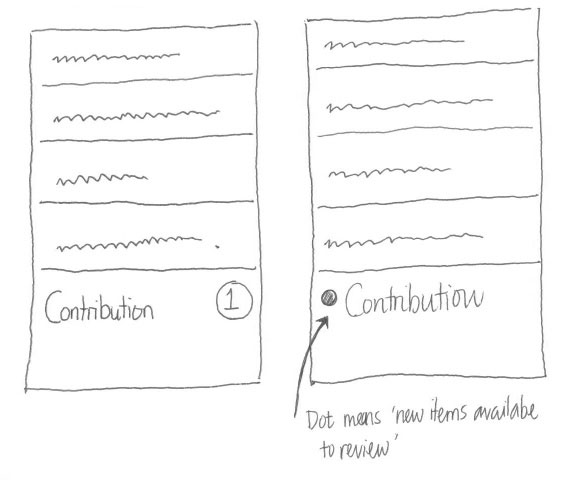
View contribution
Contributed screenshots are ordered by date submitted in descending order (latest screenshots appear first). In this interface, a developer can either:
- Drag-and-drop/right-click and Save As… image to desktop, or
- One click to copy image URL to clipboard
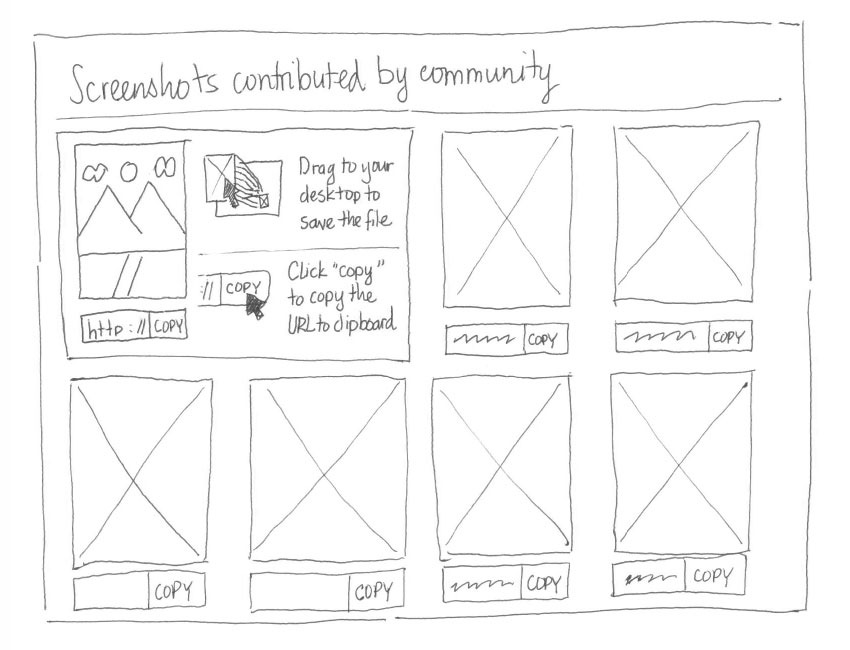
To add a screenshot into the app, the developer opens the Marketplace Config file and reference the image there. The updated Marketplace Config file, with the new screenshot included, is then resubmitted to Marketplace.